Easy Steps To Speedup Your WordPress Blog
We recently finished optimizing several WordPress blogs for improved performance and I thought “wouldn’t it be great to share our experiences with everyone?” After all, when I look around at all the blogs I know and use, I see that very few are taking advantage of even the simplest performance improvement techniques — surely it’s just a matter of getting the information out there for everyone to use?
A quick search for “wordpress speedup” or “wordpress optimization“, however, reveals that we aren’t suffering from a dearth of information. On the contrary, many, many people have posted articles about their specific techniques and experiences (I’ve listed the best of these in the Related Articles section; you really should read them). This leads me to believe that most bloggers are either apathetic about their site performance or intimidated by the prospect of diving into something they know little about. I tend to think it’s probably the latter, so let’s see if we can make it a little less scary, eh?
Here at Cloud Four, we are big fans of the work done by the Yahoo! Exceptional Performance team to research and publish best practices for improving web performance. For us, the big finding was that most of the end-user response time — as much as 80% of the total page delivery time — occurs after the server has finished all its back-end work to create the page. Why such a long delay? Well, we’ve all been steadily increasing the number of Javascript, stylesheet, and image references on our fancy blog pages, and that means the browser has a lot of work to do before it can completely render the page for the reader. This finding is good news for most of us, since improving the page layout and rendering behavior are well within the skillset of almost anyone who can setup WordPress and install plugins.
What You Should Do Right Now
Here’s the short answer: install a couple plugins, add a few lines to your .htaccess file, and reap the rewards. It is almost certainly guaranteed that you will see an immediate improvement in your site performance, shaving seconds off each page load and impressing your readers. If you truly want to know how and why all this stuff works, you’ll enjoy reading the related articles for more information and insight.
1. Use Firefox, Firebug, and YSlow to measure yourself
The Yahoo! team has published their 34 rules for speeding up your web site and a tool for evaluating web sites against those rules. Strictly speaking, you do not need to install these tools, but I think you will enjoy seeing your YSlow score move from where it is today (probably an “F”) to where it should be (at least a “B”). And joy of joys, your actual site performance will improve accordingly.
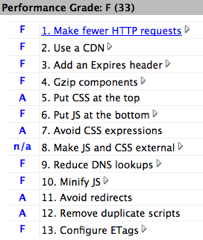
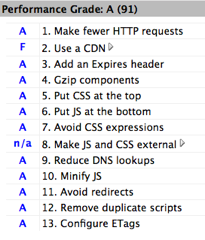
2. Enable GZIP compression
Add the following lines to your .htaccess file (the AddOutputFilterByType should all be on one line). This action tells the web server to compress files before sending them to the browser, resulting in reduced bandwidth and faster delivery to the browser. Adding compression is a very safe option.
<IfModule mod_deflate.c>
AddOutputFilterByType DEFLATE text/html text/plain text/xml text/css application/javascript application/x-javascript application/x-httpd-php application/rss+xml application/atom_xml
</IfModule>
Code language: HTML, XML (xml)3. Add an Expires Header
Add the following lines to your .htaccess file. This action tells the web server to add an Expires header for files that are unlikely to change in the near future. The reader’s browser will then cache the files until the expiration date, not even bothering to check for a new, updated version in the meantime. Note that if you DO change any files with a far future expiration date you will need to change the file’s name, otherwise any browser with a cached version will fail to fetch your new version. You are most likely to experience this issue with CSS or Javascript files, so don’t say I didn’t warn you.
<IfModule mod_expires.c>
ExpiresActive on
ExpiresByType image/gif "access plus 1 month"
ExpiresByType image/jpeg "access plus 1 month"
ExpiresByType image/png "access plus 1 month"
ExpiresByType text/css "access plus 1 month"
ExpiresByType application/javascript "access plus 1 month"
ExpiresByType application/x-javascript "access plus 1 month"
</IfModule>
Code language: HTML, XML (xml)If mod_expires is not available on your system, you can try this instead:
<FilesMatch ".(ico|jpg|jpeg|png|gif|js|css)$">
Header set Expires "Sun, 22 Apr 2018 01:10:54 GMT"
Header set Cache-Control "max-age=315360000"
Header unset Pragma
</FilesMatch>
Code language: HTML, XML (xml)4. Disable ETags
Add the following line to your .htaccess file. This action tells the web server to remove ETags from the HTTP response. For most websites, removing ETags will not affect your performance at all, but it will increase your YSlow score. Removing ETags is a very safe option.
FileETag none
Code language: HTML, XML (xml)5. Install the PHP Speedy WordPress Plugin
The PHP Speedy WordPress Plugin is a real gem, implementing several of the Yahoo! best practices: combining multiple files to reduce HTTP requests, minifying Javascript and CSS, compressing the files via GZIP compression, and adding far future Expires headers. You should configure PHP Speedy to minify everything, compress Javascript and CSS, and add far future expire headers for both Javascript and CSS. There is no reason to enable GZIP compression for the web page itself, since we are doing that via apache.
Since this plugin modifies the way your page references Javascript and CSS files, take some care to test your site after activating your configuration. PHP Speedy appears to preserve the load order of the files, which is the main thing I care about. And if necessary you can exclude specific files from this optimization step. Still, I recommend that you test like crazy on this one.
6. Install the WP Super Cache Plugin
The WP Super Cache Plugin helps performance by dramatically reducing the time it takes the server to deliver the initial HTML file for the page. There are other steps you can take to optimize your server-side performance, such as eliminating unnecessary plugins and optimizing your page templates, but while you’re thinking about all that, this one little action will make a world of difference. My one configuration note here is to go ahead and enable “Super Cache Compression.” This option is disabled by default, but I recommend that you enable it and just run a quick test to ensure the page is being delivered correctly.
You can verify that the cache is configured and working correctly by visiting the site as an anonymous user and viewing the page source. Compressed pages being served by the cache should by quite fast and the last three lines of the page file will look something like the following.
<!-- Dynamic Page Served (once) in 1.422 seconds -->
<!-- Cached page served by WP-Super-Cache -->
<!-- Compression = gzip -->
Code language: HTML, XML (xml)Results!
By using these techniques, and by adding a bit of image optimization and consolidation, we have seen dramatic performance improvements for the sites we’ve optimized. Typical page loading times have dropped from 5-10 seconds to one second (or less for pages cached by WP Super Cache).
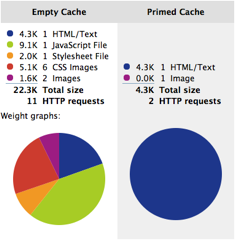
Without sacrificing any page functionality or quality, we have been able to:
- reduce the empty cache total size by 50% or more
- reduce the empty cache HTTP requests by 50% or more
- reduce the primed cache total size by 90% (!)
- reduce the primed cache HTTP requests to as few as 1 or 2 requests (!)
Where Next?
Well this first part was certainly easy: edit one file (.htaccess) and install two WordPress plugins. These simple steps have probably provided some immediate relief for your readers, and that’s a good thing. From here, I would strongly suggest you review the related articles for other front-end improvements, such as optimizing images and using sprites to reduce the number CSS images on your site. There’s quite a bit more you can do without becoming a programmer or system administrator.
If you do have administrative access to your server, however, you can also begin experimenting with ideas to improve the back-end server performance. You might consider installing a PHP accelerator, such as eAccelerator, to speedup PHP script execution. Or you might want to expend some effort tuning MySQL for your site. For most people, however, these advanced topics are beyond their skill and training, or are simply unavailable in their current hosting environment.
If you decide try any of the techniques in this article, I’d like to hear about your experience, and about what you think you’ll try next.
Good luck!
Related Articles
- 38 Ways To Optimize And Speed Up Your WordPress Blog , April, 2008
- 20 Tips and Tricks To Speed-Up Your WordPress Blog, August, 2008
- Tips To Get A Good YSlow Rating, May, 2008
- How-To: Optimize Your Site For Speed, April, 2008
- WordPress Optimization Guide, November, 2008
- Quick Tips For WordPress Speed Up, March, 2008
- WordPress Performance: Why My Site Is So Much Faster Than Yours, April, 2007
- Yahoo! Best Practices for Speeding Up Your Web Site
