Simpler SVG Icons
As a follow-up to my post discouraging the use of icon fonts, I recently wrote about the SVG icon process we’ve been using at Cloud Four. While most of the feedback I received was positive, some felt the steps I described seemed complicated, even intimidating.
I can’t entirely disagree. Our designers find the process easy to use (save SVG to folder, optionally update YAML file, use in HTML), but it does require quite a bit of elbow grease up-front.
And while I’d argue that our process is only modestly more complex than comparable icon font setups (examples here, here, here and here), I completely understand how it might feel overwhelming to anyone new to the SVG format (which is most of us, if we’re honest).
So I thought it might be helpful (and fun!) to devote a post to some of the simpler ways you can start using SVG icons today. Whether these options serve as your “toe in the water” or your production-ready technique of choice, I think you’ll find all of them more approachable.
Use Images
SVG is an image format, which means you can use it just like an image:
<img src="my-icon.svg" alt="Niftiest Icon Ever">Code language: HTML, XML (xml)Crazy, right? Or if your icons are purely decorative:
.my-icon {
background-image: url("my-icon.svg");
/* width, height, etc. */
}Code language: CSS (css)Neither of these techniques inherit the parent element’s text color, a feature we’ve all taken for granted since 2011. But unless your site’s color palette is enormous, they’ll probably work just fine.
Copy and Paste SVG Source
We use this technique a lot when we’re prototyping. Most of the time, you can copy and paste the source of an SVG right into your HTML document:
See the Pen SVG icon pasted into HTML by Tyler Sticka (@tylersticka) on CodePen.
The markup’s a little messy and there’s no caching to speak of, but it works just fine. SVG elements can even inherit the parent text color!
(Tip: If you find yourself saving files over and over just to copy their contents, try clicking the “Show Code” button in Illustrator’s Export dialog instead. There’s also a “Copy Layer as SVG” plugin for Sketch.)
Use a GUI
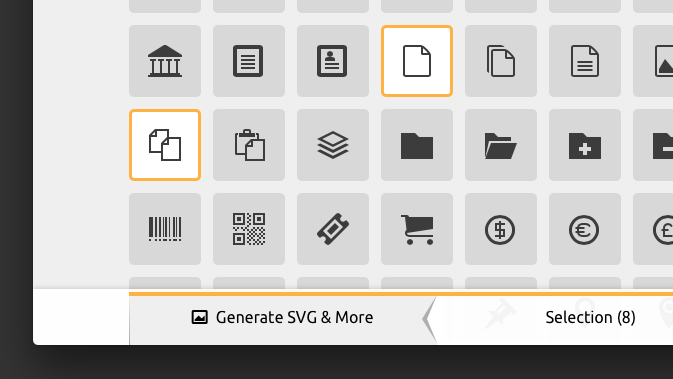
If you really want to compile your icons into a single resource but don’t want to mess with Gulp or Grunt, several web apps exist that will guide you through the process. Our favorites are:
- IcoMoon: Can generate an SVG sprite or an icon font (or both) using any combination of stock icons or your own.
- Grumpicon: Generates a CSS file with embedded SVG, as well as PNG fallbacks.
Both apps are free and easy to use, generating helpful code samples along with the assets themselves.
Use Pre-Made Icons
In addition to the stock icons available via the aforementioned IcoMoon, there are a growing number of SVG icon packs available. Some of the best we’ve seen so far:
- Material icons: Google’s material design icons are open source, and available individually or as as a sprite.
- Evil Icons: Free and open source icon pack with an intuitive markup syntax.
- Glyph: Large icon pack available via Creative Commons.
- Iconic: Not free, but SVG version is incredibly full-featured.
- Resources like The Noun Project, SVG Icons and iconmonstr offer lots of great stock icons in SVG format.
If you have a favorite icon pack that doesn’t offer SVG as an option, ask for it! For example, here’s an open issue in the FontAwesome repo requesting the format.
And Many More!
SVG as a format is only as complicated as you need it to be. None of the aforementioned techniques are inherently less valid than the fancy-schmancy process we use at Cloud Four. You can start simple and stay there, or you can choose to expand on your process later on.
So give it a try! It’s probably less scary than you think.

Tyler Sticka has over 20 years of experience designing interfaces for the web and beyond. He co-owns Cloud Four, where he provides creative direction to their multidisciplinary team. He’s also an artist, writer, speaker and reluctant developer. You can follow Tyler on his personal site or on Mastodon.